|

BOAT/MOTOR
SALES/SERVICE
Statesboro, GA

FISHING CHARTERS
Savannah, GA

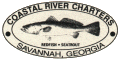
INFORMATION SITES

|
HotSpots Charts, LLC FAQs
1. Why are there black areas on the color temperature charts?
2. How do I print one of the black & white SST charts?
3. How do I print one of the color SST charts?
|

1. Why are there black areas on the color temperature charts?
The temperature sensors on the NOAA polar orbiter satellites from
which we get our data cannot “see” through cloud cover. That
means when there is cloud cover over offshore areas there is no
surface temperature data for that area. These clouded areas are
shown as black on our temperature charts. For more inforamation about how
HotSpots Charts, LLC SST Charts are created, see ABOUT HotSpots Charts, LLC SEA SURFACE TEMPERATURE CHARTS.

2. How do I print one of the black & white SST charts?
Adobe Acrobat has a Print function on its File Menu. To access one
of our black & white charts click the PDF link to the right of
the chart area you wish to view. This will display the Black &
White SST Charts page for that area. Click the text or thumbnail
image of the chart you wish to view. This will open Acrobat and
display the chart. You can select the Print function from the
Acrobat File menu. If you do not have Adobe Acrobat on your computer
it can be downloaded for free from Adobe. There is a link to their
download page at the top of each of our Black & White SST Charts
pages.

3. How do I print one of the color SST charts?
The interactive color SST charts are displayed using a JAVA application. (We selected this method because it runs on our host
server and therefore does not download to or in any other way effect the user’s computer.)
Some internet browsers can print the color image displayed in a JAVA application, but others cannot.
You can attempt to print an interactive color chart by selecting the
Print function on your browser's menu, usually found under the File
menu.
If your browser does not print the color image correctly, the image can be printed using any software on your PC into which a graphic can be
pasted. (Most graphics and word processing packages will do this.) Follow these steps to print the image in this way:
- Configure the color SST as you want it to print (hide/show waypoints, zoom in/out, etc)
- Move your mouse pointer out of the image (it will appear in the image if you don’t)
- Hold down the Alt key and press the PrintScreen key on your keyboard.
- This copies an image of the active window into the Windows paste buffer. This method can be used to capture any screen image.
To capture an image of the entire screen, press Ctrl – PrintScreen.
- Open your graphics or word processing package.
- Select the appropriate Paste option from the package’s Edit menu. (If Paste as New Image is an option, select this. Otherwise,
open a blank document and paste the image into it.)
- Modify the image as necessary. (If possible, you will probably want to Crop the image so that only the color SST remains. You may also want
to Resize the image to fill a printed page.)
- Use your software’s Print function to print the image.
|
|
|




 E-Mail HotSpots Charts, LLC
E-Mail HotSpots Charts, LLC